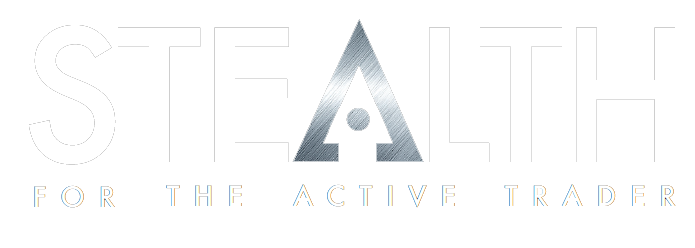Problem:
Stealth Trader does not show up when loaded, but the icon appears in the Windows task bar.
Cause:
Stealth Trader is starting up in a location that is outside the boundaries of the current screen.
Solution:
Startup locations are stored in the application's configuration file. If these locations are incorrect, the application can start up in the incorrect location. To fix this, change the start up location values using the following steps:
- Shut down the program, or kill the process using the task manager.
- Open up an explorer window by pressing Windows+e.
- Type in %appdata% in the top and press enter (i.e. navigate to there).
- Navigate to the "Mobile Integrated Systems\Stealth Trader" directory.
- Open up "Stealth Trader.cfg" with Notepad.
(Note: if there are two files, one displaying "Stealth Trader" and one displaying "Stealth Trader.cfg" then your file extensions are hidden. In this case, open the "Stealth Trader" file.) - Within the file, in the “MainDisplay” section, there should be two lines that look something like:
XPosition=-1607
YPosition=-7
Change them so that they read:
XPosition=0
YPosition=0 - Then save the config file, by going to the “File” menu and clicking “Save”.
- Restart the application.